You no longer need to make numerous calls to your customs agent to get a customs clearance quote for your car that is inclusive of taxes, port charges, transportation and all other fees you are expected to pay to get the car in your hands.
Using our award-winning logistics portal, you can now easily obtain your customs clearance quotation at the comfort of your home in less than five minutes. All you need is a phone or computer, internet and the details of your car.
To begin, you will need to get certain details about the car you are importing, so that our system can use them to accurately generate a quotation for you.
The details that you will need are your motor vehicle’s make, model (chassis number), year, and month of registration, and engine capacity. These details can be easily obtained from the bill of lading, the invoice, the logbook from the country of origin, or by simply asking the seller.
After receiving these details, you can now go to our logistics portal, using this link, or by simply copy-pasting into your browser the following URL: https://www.logistics.seaways.net/
Once the page loads, this is what you will see:
The first thing you need to do is click the login button on the header menu
Once that loads you will see this login section
Navigate down. If you have a google account, you can use it to log in, if not, click on “Not registered? Sign up” this will load the sign up section.
From here, enter your details and sign up. You can now log in, and you will now have access to your customer’s dashboard.
From this section, you can now create quotations and turn them into orders. You can also see all your quotations, orders, statements, and referral contacts.
To create a quotation, click on the quote button on the left-hand side menu to begin.
From here choose the car logistics sub-menu and you will be redirected to the car clearance quotation dashboard.
On the dashboard, you can see any/all previous quotations you have created.
To create a new quotation, click on the “Add new” button on the top right corner of the page.
This will open the quotation creation section.
This section has a number of options. Once you fill out all the required information, the system will automatically generate a quote for you. Kindly follow along from the diagram above.
To start with, you will choose the country of origin in field 1. When you click on the field, a drop-down will appear, with the available options. Choose one.
On field 2, you will then choose whether you want to pick your car at the port, or whether you would like to have it transported to a city near you. When you click on the field, a drop-down will appear that will have available cities from the country you have selected in field 1.
If you want to have your car delivered to another city, on field 3, you can choose how you would like your car transported, it could be driven by a driver or you could have it carried by a car carrier.
Once you have chosen the destination and mode of transport, you can now choose your duty status on fields 4 and 5. When you click on field 4, you can choose whether you are expected to pay import duty or whether you enjoy a duty-free exemption.
If you select duty paid, then field 5 should be greyed out, and you can skip it. However, if you selected duty-free, then you can use field 5 to choose the duty-free group which exempts you from duty.
Now you can use fields 6 to 9 to fill out the details of the car you want to import. As mentioned above, this information can be found in your importation documents like the invoice and the bill of lading.
On field 6, choose the make of your vehicle.
You can type the make of your car on the blank field right before the drop-down list, to easily search through the different car makes.
After you have chosen the make, you can now use field 7, to choose the model of your vehicle. Use the chassis number to help you choose the exact model you are importing.
Written inside the brackets, is the engine capacity. Make sure that the CC of the model you choose matches with the CC of the car you are importing.
On fields 8 and 9, choose the year and month of registration, then on field 10, you can choose the currency you want the quotation to be in.
After you have accurately filled out all the fields, you can now click on the “calculate” button right below.
This will calculate the expected charges and display them on the right-side panel
You can now click on the continue button and this will generate the quotation for you. It will open a new page with a quotation populated with all the necessary details.
You can now choose to either convert it to order, print it, email it to yourself or delete it.
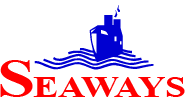
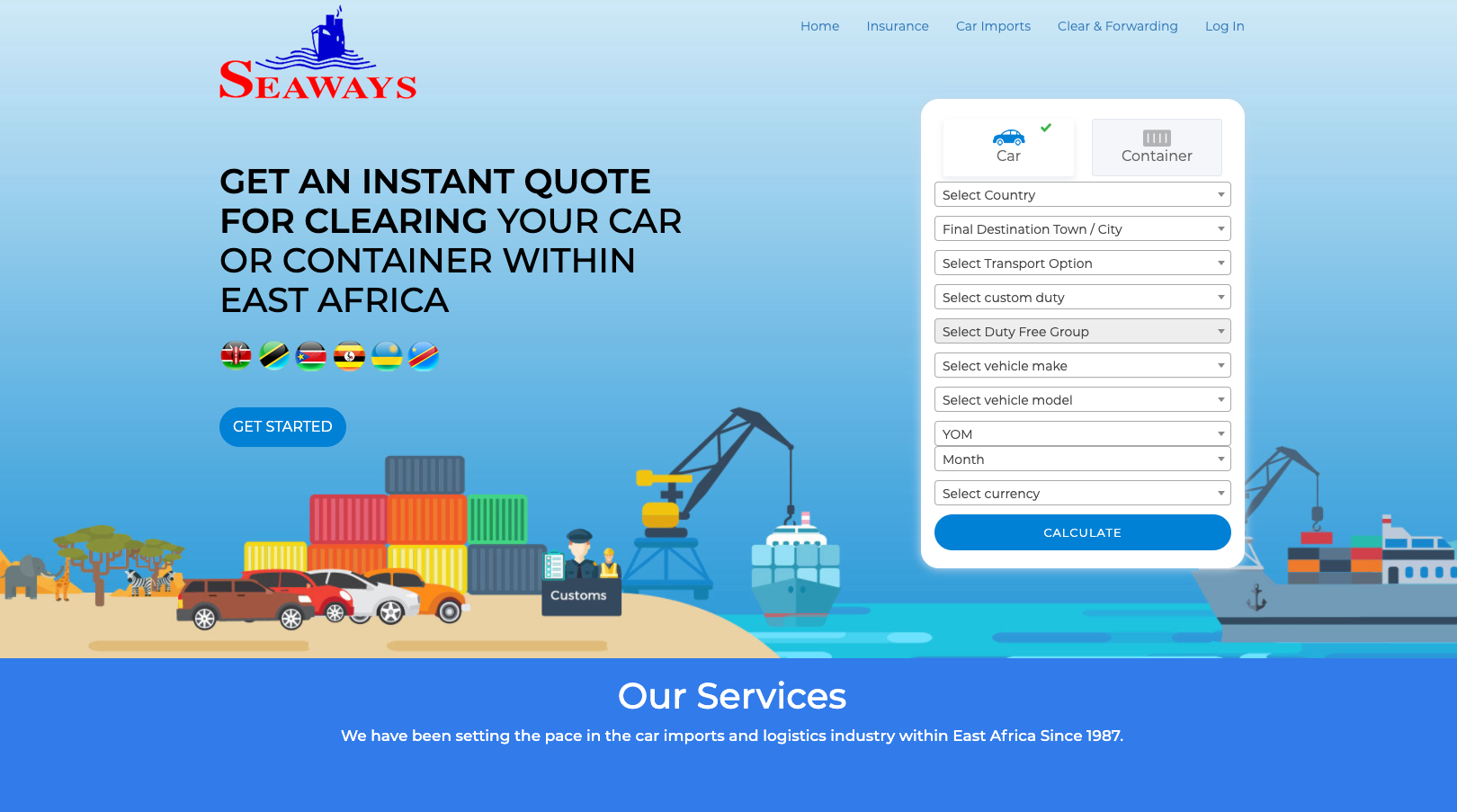
I am always browsing online for posts that can facilitate me. Thank you!
Appreciation to my father who shared with me
regarding this webpage, this web site is genuinely awesome.